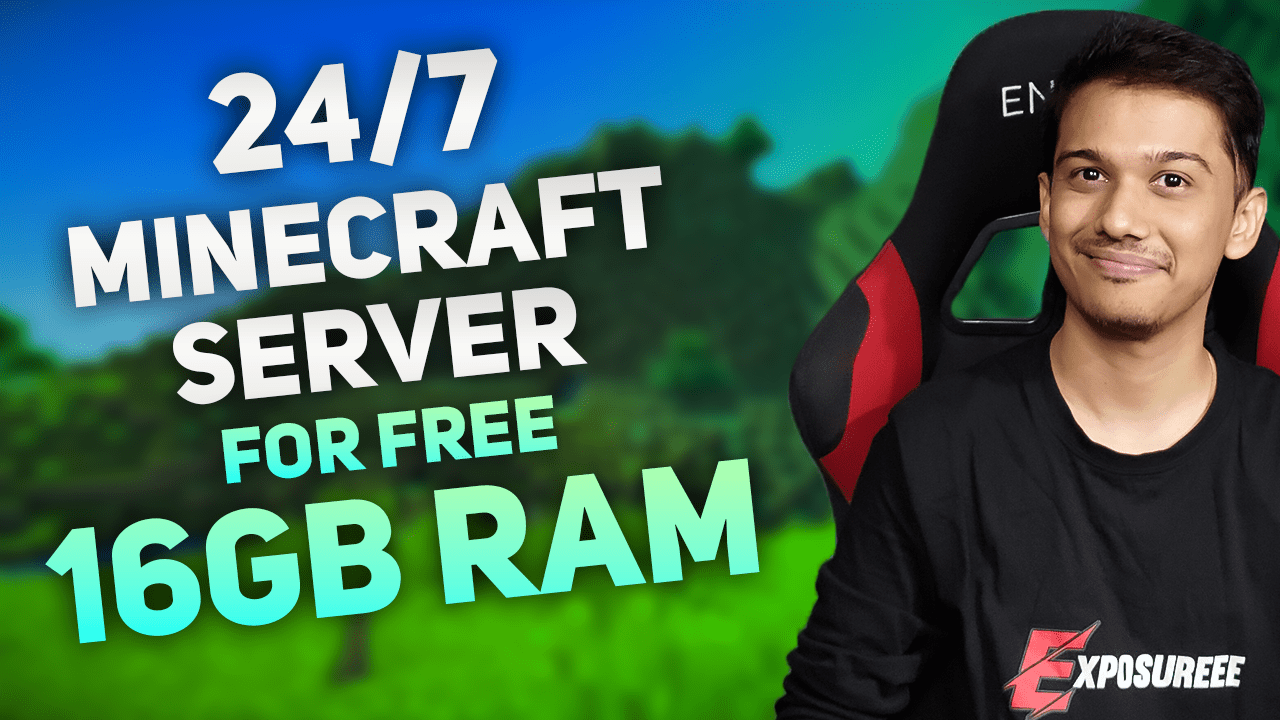Steps & Commands To Host 24/7 Minecraft Server for Free With 16GB RAM
Visit Lightning.ai and Signup for Free !
Create a new folder and name it “mc_server” on left hand side.
Download server jar file of your choice from internet and rename it to server.jar
Upload server.jar file in “mc_server” folder.
Now click on “view” and then “terminal” to show terminal.
In terminal enter these commands
sudo -s
apt update && apt upgrade -yDownload the appropriate version of Localtonet for their Linux distribution using a tool like wget.
wget https://localtonet.com/download/localtonet-linux-x64.zipExtract the downloaded file from the zip archive
unzip localtonet-linux-x64.zipGrant read and write permissions to the Localtonet executable
chmod 777 ./localtonetNow go in “mc_server” dir and try to start your minecraft server
cd mc_server
apt install openjdk-21-jre
java -Xmx14G -Xms2G -jar server.jar noguiIt will ask you to accept “eula”, accept it by editing eula.txt file and changing “eula=false” to “eula=true”
apt install nano
nano eula.txtNote : similarly you can edit “server.properties” file using command “nano server.properties”
Now you can use the command below to start your minecraft server
java -Xmx14G -Xms2G -jar server.jar noguiNext we need a Server IP to connect to our minecraft server.
To get that Visit Localtonet.com and Signup for Free. On Dashboard you will find your authtoken.
Now open a new terminal on lightning.ai and enter the authentication token using the following command, replacing PASTE_HERE_COPIED_AUTHTOKEN with the actual token:
sudo -s
./localtonet authtoken PASTE_HERE_COPIED_AUTHTOKENAfter completing these steps, create a “TCP-UDP” tunnel from Localtonet.com dashboard by selecting prefered server location.
Now You will get the IP and Port which you can use to join your minecraft server.
You can access your minecraft server files and console on lightning.ai.
Note : From next time whenever you want to start the server , just open lightning.ai website – open this studio – view terminal – enter “sudo -s” then enter “cd mc_server” then start the Minecraft server with this command “java -Xmx14G -Xms2G -jar server.jar nogui”
This minecraft server will be online 24/7.
Enjoy !
If you want a 24/7 Minecraft server with minimum ping and hosted on Indian server then you must visit ExpoHost.In.
Read This : How to Create & Run Your Own Minecraft Server on Your PC