You can create, host & manage your own minecraft server from your pc. Do you want to know how to do it ?
Yes ? 🙂
Ok let me show you how to Run Your Own Minecraft Server on Your PC.
Install Java
First of all click here and download JDK 17 and install it on your system. After installing it successfully now you need the Minecraft Server jar file.
Download & Setup Minecraft Server
Now you have to download Minecraft Sever File, It depends on you which type of minecraft server you want to host. You can download it from Minecraft official website or you can download Spigot Server or PaperMC. But keep in mind in future if you want to install plugins to your minecraft server then you have to download Spigot or PaperMC server. So I will download Spigot Server.
Download From Minecraft Official Site
After you downloaded the server jar file, now create a new folder and put that .jar file in that new folder.
Now create a new text document and copy and paste the following command
java -Xmx1G -Xms1G -jar minecraft_server.1.19.2.jar nogui
you can change that -Xmx1G -Xms1G part to -Xmx2G -Xms2G or above. It means how much RAM your minecraft server can use. So if you have more ram in your PC you can alot higher number. Now save that text document as Start Server.bat file.
Now double click on Start Server.bat file and it will open a window and after few seconds it will close automatically, but now it has created a new eula.txt file in your folder. Open that eula.txt file and change eula=false to eula=true and save it.
Again double click on Start Server.bat file and this time your server will start and more files and folder will be created in your folder.
Now I am tired of writing this post you can watch my detailed video how to setup it correctly 😂😂
Use Playit so that your friends can join your server from any where.


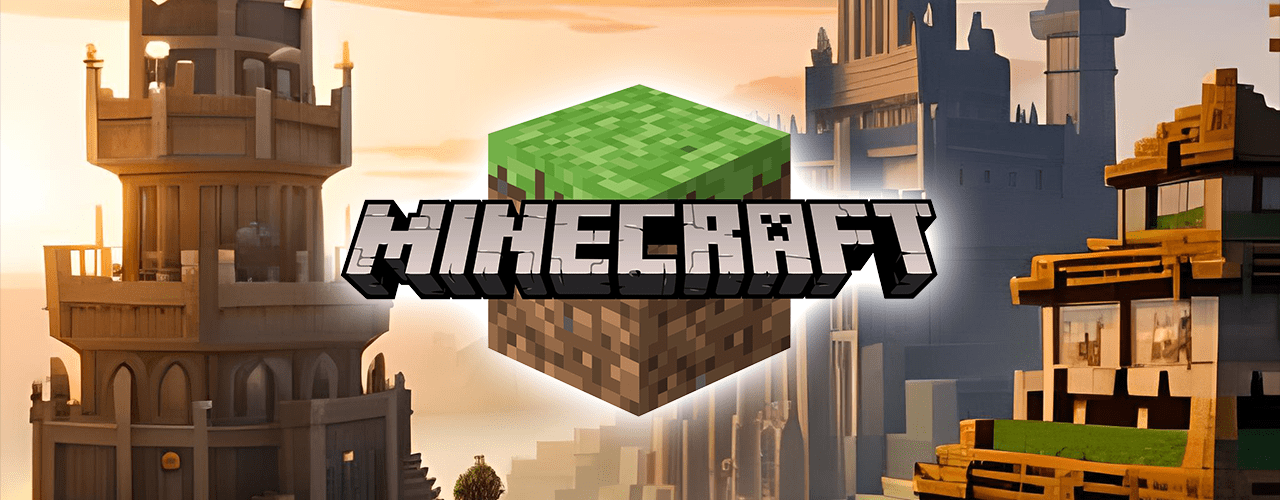
[…] Read this – How to Create & Run Your Own Minecraft Server on Your PC For Free ? […]